Today we are going to look about a new tech topic called “Charukola Unicode Font Download” I hope you enjoy and like this tech article too and find it useful. If you find this information useful, please comment below and let us know. Do you need to follow some simple steps? All you have to do is click on the download button below and the Charukola Unicode Font will be downloaded.
হ্যালো বন্ধুরা, আমাদের ব্লগ আজ আমরা “Charukola Unicode Font Free Download” নামে একটি নতুন প্রযুক্তি বিষয়ক বিষয় দেখতে যাচ্ছি। আমি আশা করি আপনি এই প্রযুক্তি নিবন্ধটি উপভোগ করবেন এবং পছন্দ করবেন এবং এটি দরকারী বলে মনে করবেন। আপনি যদি এই তথ্যটি দরকারী বলে মনে করেন, অনুগ্রহ করে নীচে মন্তব্য করুন এবং আমাদের জানান।
Charukola Unicode font download
আপনাদের চারুকলা ইউনিকোড ফন্টটি স্টাইলিশ অক্ষরের লেখা কিছু ছবি দিচ্ছি তা দেখে আপনার এই ফন্ট ডাউনলোড করবেন কি না তা সিদ্ধান্ত নিতে পারিবেন।


Some details about this Charukola Unicode font
| Font Name : | Charukola Unicode |
| Font Sub : | Regular |
| Font type : | OpenType Layout, Digitally Signed, TrueType Outlines |
| Version : | Version 1.00 |
| Font Unicode : | Yes |
| Download : | 3654 Times |
| Copyright by : |
How to install Charukola Unicode Font on your PC, Android, MAC?
যদিও বাংলা সিম্পল ফন্ট একটি ইউনিকোড ফন্ট যা টাইপ করা সহজ এবং আরও বেশি মানুষ তাদের কম্পিউটারে এই ধরনের ইউনিকোড ফন্ট ব্যবহার করতে পছন্দ করে।
1. Windows user
- Already Charukola Font download
- Then Extract the zip file now show “.ttf“
- Two-time Right-click
- Now New install windows popup (like the image)
- install Button Click here now your Charukola Font is completed and installed.
- How to install Font on your Windows, Macbook, or Android
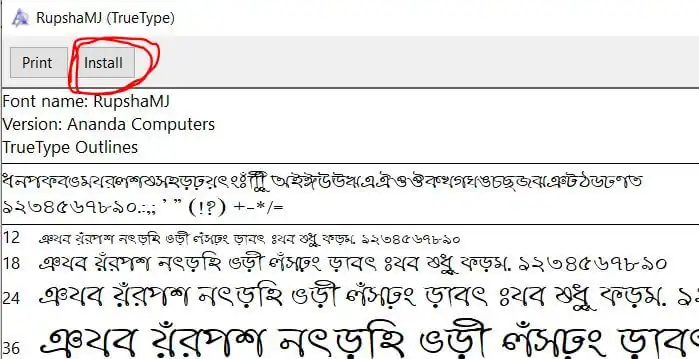
2.Android user
- Extract zip file now shows “Charukola.ttf“
- আপনি আপনার মোবাইলে কোন এডিটিং অ্যাপ ব্যবহার করছেন তা আপনার উপর নির্ভর করে আমি দুটি জনপ্রিয় এডিটিং অ্যাপের নাম দেব 1.PicsArt 2.PixelLab এভাবে ব্যবহার করলে আপনি ফন্ট ইন্সটল করবেন।
1. PicsArt user
- First of all open File Manager –> Extract the font zip file open now shows “Charukola.ttf“
- Long press on Charukola.ttf –>Tap on Copy Button
- Now Search File Name PicsArt Open –> show Fonts file –> then Paste
- Now PicsArt App open –> My Fonts –> Charukola show font name Font completed installed
2. PixelLab
- First of all open File Manager –> Extract the font zip file open now shows “Charukola.ttf“
- Long press on Charukola.ttf –> Tap on Copy Button
- Now Search File Name Fonts Open –> then Paste
- Now PixelLab App open –> My Fonts –> Charukola show font name Font completed installed
3. Macbook User
- Charukola Font Download
- Then Extract zip file now show “Charukola.ttf“
- Two-time Right click
- Now the New install Windows popup
- Install Button Click here now you see the Font name Charukola on the Font book completed installed.
